
チバタクミ.com
(株)findbox CEO→http://findbox.jp
A.D.G→https://shop.aileron-dg.com
自分の為の仕事用コーディングメモサイトに何故かアクセス
殺到中→https://takumichiba.com
Twitter→https://twitter.com/takumichiba_com
こんにちは、タクミです。
Amazon Musicの無料トライアルに先日登録しました。
その時の記事がこちら!まだご覧になっていない方はぜひ見てください。無料なのでお得ですよ。
(English)
Hi, I’m Takumi. I recently registered for a free trial of Amazon Music. The article at that time is here! If you haven’t seen it, please take a look. It’s free because it’s free.
無料登録後にやっぱり解約したいなって方もいらっしゃいますよね。
そんな方のために解約方法を画像付きでご案内致します。
今回、大半はスマホユーザー様だと思いますのでスマホ画面(i phone)で行いたいと思います。
(English)
Some people want to cancel after free registration. We will guide you with an image of how to cancel for such a person. This time, I think that most are smartphone users, so I would like to do on the smartphone screen (i phone).
Amazon Music Unlimited の利用解除方法
上のバナーをクリックでジャンプできます。
まずはAmazon Music Unlimitedのサイトにジャンプします。
(English)
First, jump to the Amazon Music Unlimited site.You can jump by clicking the banner above.
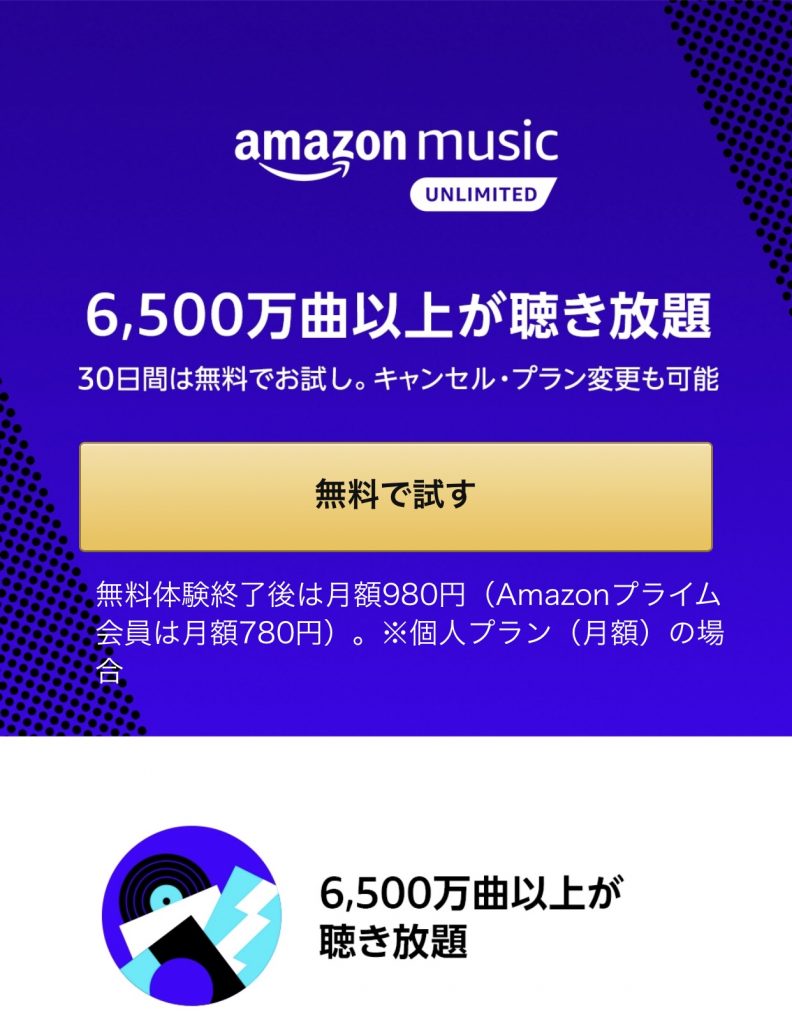
この画面が表示されます。
(English)
This screen is displayed.
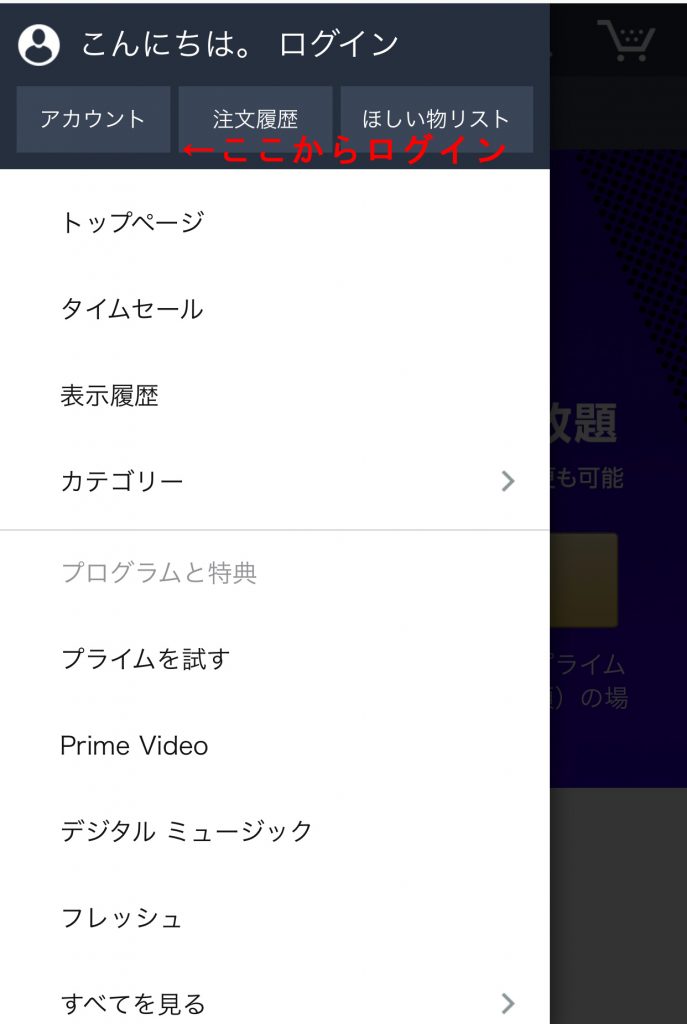
左上のメニューからアカウントというボタンを選択しAmazon Music Unlimitedを登録しているアカウントにログイン。
(English) Log in to the account registered Amazon Music Unlimited by selecting the button Account from the menu on the top left.
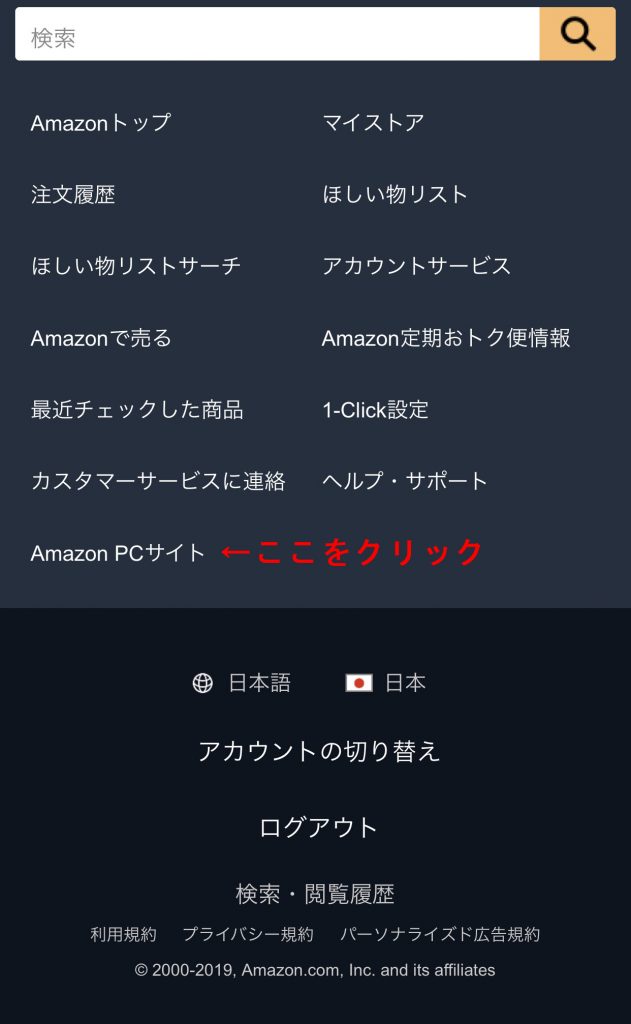
ログイン完了後に画面を最下部までスクロール。
[Amazon PCサイト]というボタンがあるのでこちらをクリック。
(English) Scroll the screen to the bottom after login is complete. There is a button called [Amazon PC site], so click here.
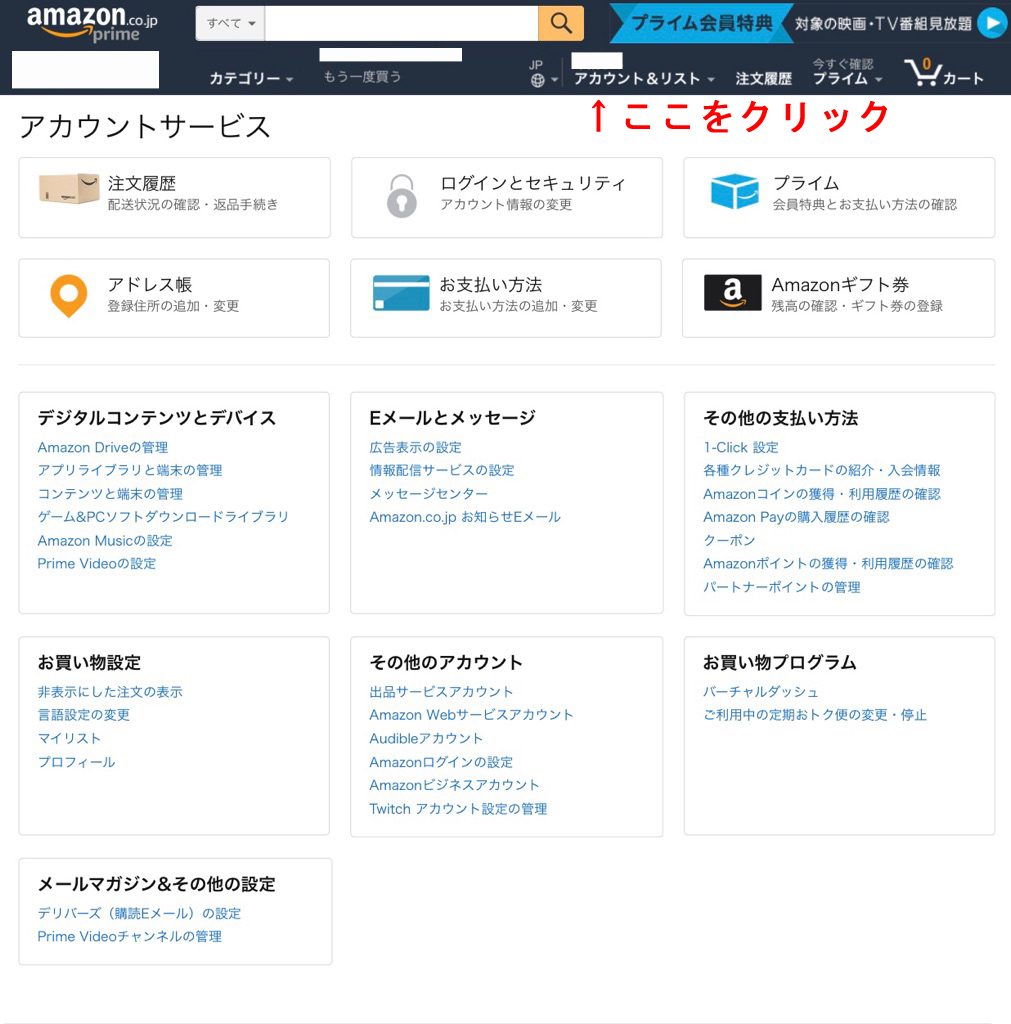
PCサイト画面に変わったら、上部メニューバーの[アカウント&リスト]をクリック。
(English) When it changes to the PC site screen, click [Account & List] on the upper menu bar.
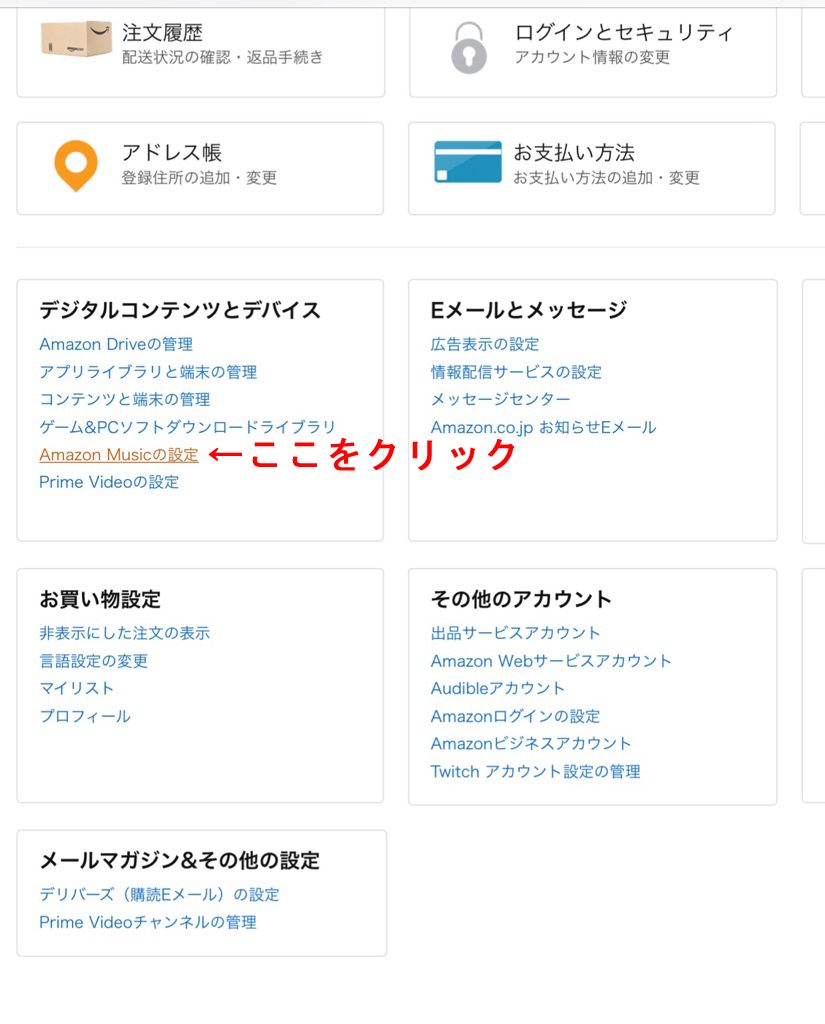
次にデジタルコンテンツとデバイス内の[Amazon Musicの設定]をクリック。
(English) Then click "Configure Amazon Music" in the digital content and device.
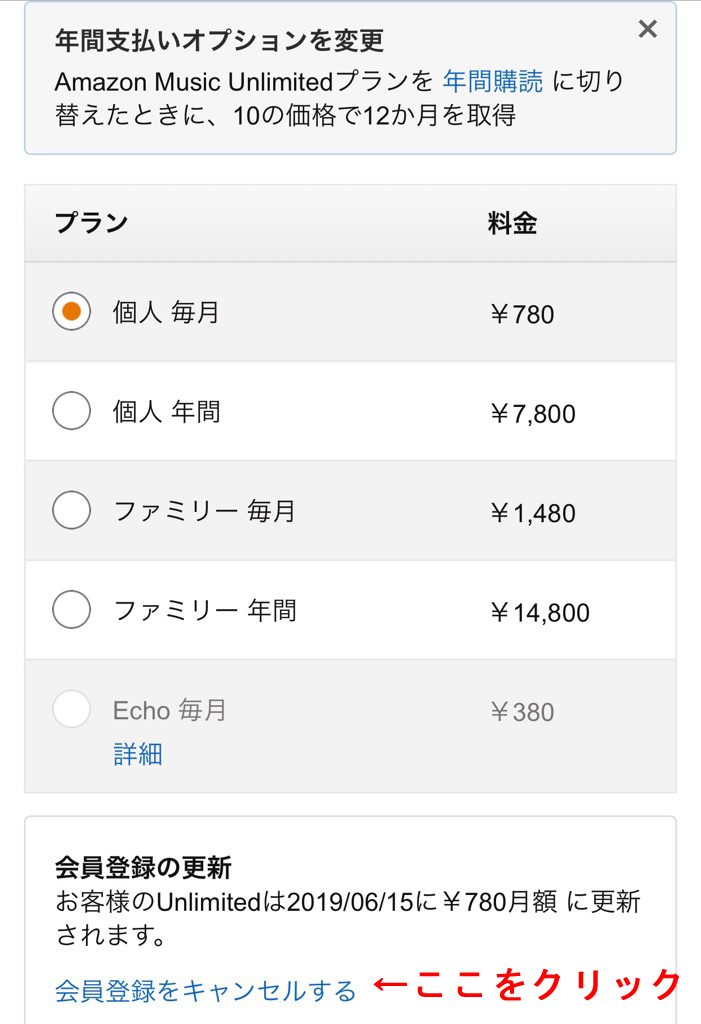
少し下にスクロールすると[会員登録をキャンセルする]というリンクがあるのでこちらをクリックします。
その後は流れに沿って進んでください。
(English) If you scroll down a little, there is a link [Cancel membership registration], so click here. Then follow the flow.
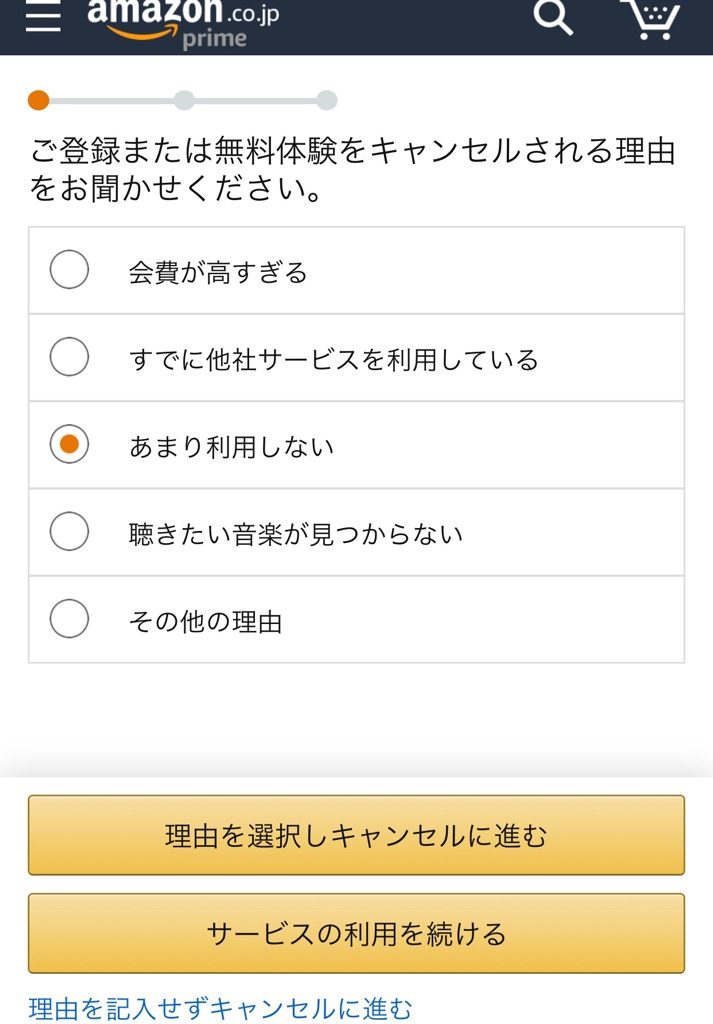
キャンセル理由を選択するフォーム。
選択してキャンセルに進んで下さい。
利用を続ける場合には利用を続けるを押してください。
(English) A form to select the cancellation reason. Please select and proceed to cancel. If you want to continue using, please press Continue.
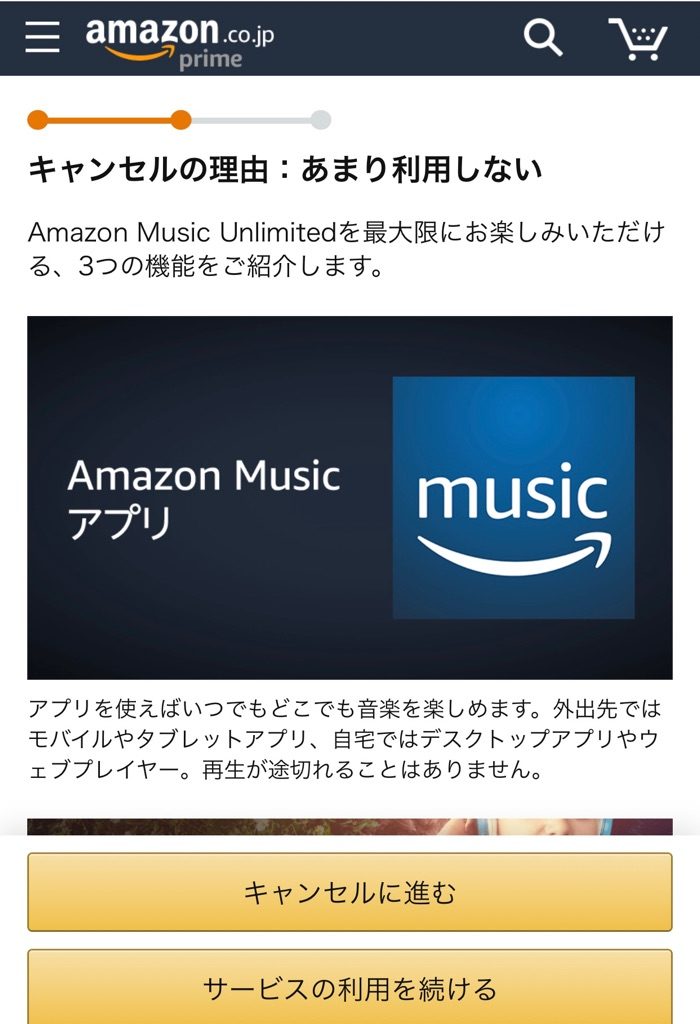
Amazon Musicのレコメンドが表示されますが同様に選択してください。
(English) The Amazon Music recommendation is displayed, but please select it in the same way.
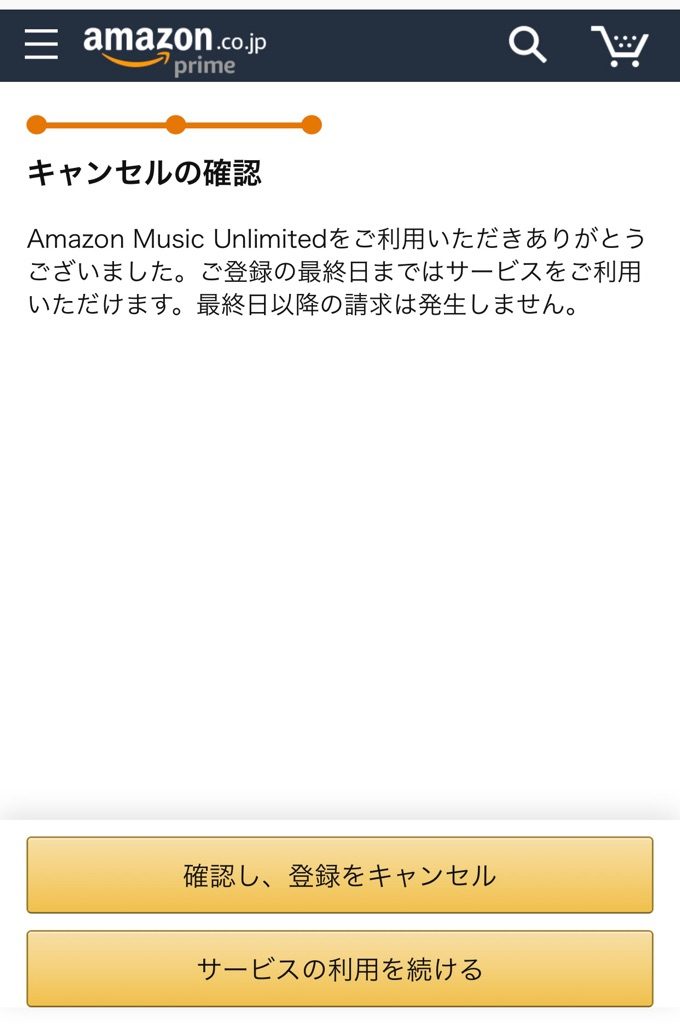
最後に請求は発生しません。という案内とキャンセルボタンが出現しますので、
利用解除する場合には[確認し、登録をキャンセル]ボタンを押してください。
又、期限内は無料なのでまだサービスの利用を続ける場合には利用を続けるボタンを押してください。
(English) There is no charge at the end. As guidance and cancel button appear, If you want to cancel the use, please click the "Confirm and cancel registration" button. In addition, because it is free within the time limit, if you still want to use the service, please click the button to continue using.
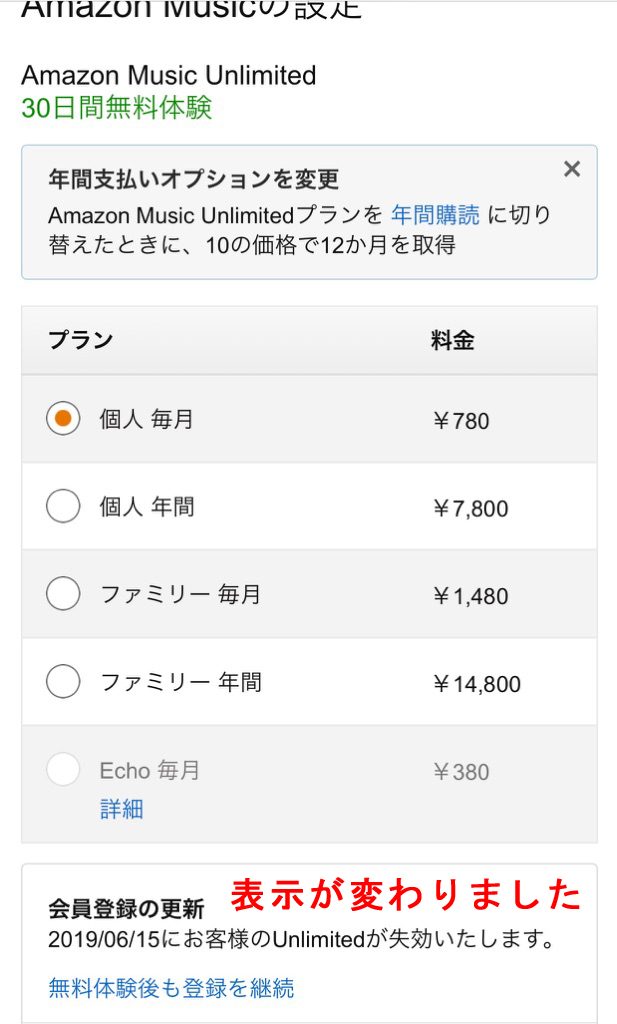
先程の画面の表示が変わっていました。
6月15日で無料体験が失効するという表示に!
利用を再開する場合にはその下のリンク[無料体験後も登録を継続]ボタンを押せば
すぐに利用再開出来るようです。
以上で、Amazon Music Unlimitedの利用解除(解約)方法の説明となります。
思った以上に簡単に解約できました!
簡単に解約できるので無料トライアルも非常に安心ですよね。ユーザー想いの良いサービス。
無料トライアルしたことない方は下記に登録方法のリンクを貼っておきますのでぜひトライアルしてみてくださいね。
(English) The display on the previous screen has changed. On the display that the free experience will expire on June 15! If you want to resume using it, click the link below [Continue to register after free trial] button It seems that you can resume use immediately. This is a description of how to cancel (cancel) Amazon Music Unlimited. It was easier to cancel than I thought! The free trial is very safe as it can be canceled easily. Good service for users. If you have never done a free trial, please post a link on the registration method below, so please try it.










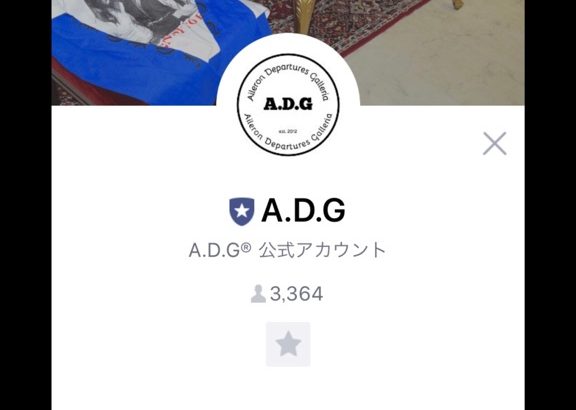
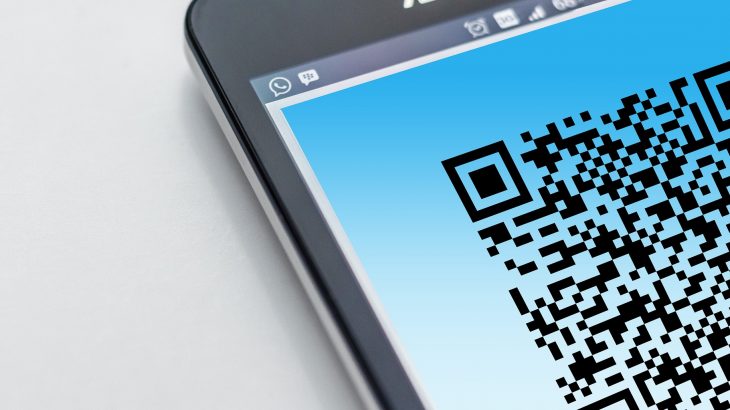


コメントを書く